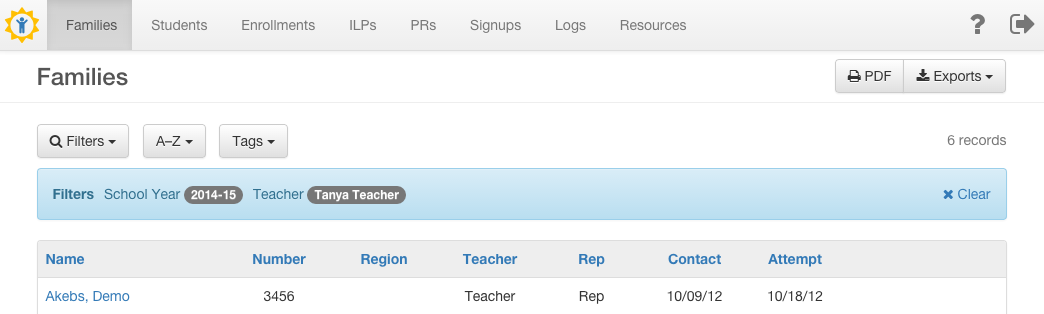Home / Teacher / Navigation
General
The global tabs at the top of every page will get you to those specific sets of data lists — that is, Families, Students, Enrollments, ILPs, and PRs. Additional tabs you may have available will vary, depending on whether or not you also serve as a Registrar for your program.
Blue text are either links to that associated piece of data. In the case of list tables, click the blue headers to sort (ascending or descending) the data in the table based on that category.
List Filtering
The filters and other search tools on the main list pages are located in the top left corner of the page. Click the one you want to use and the pull-down menu of options will display. Choose the search criteria you want, then click the green Apply button at the bottom.
You can apply any criteria combined from any of the search tools on a page.
In the screenshot sample below, the Filters tool was clicked, which opened up the multiple criteria that can be selected and applied.
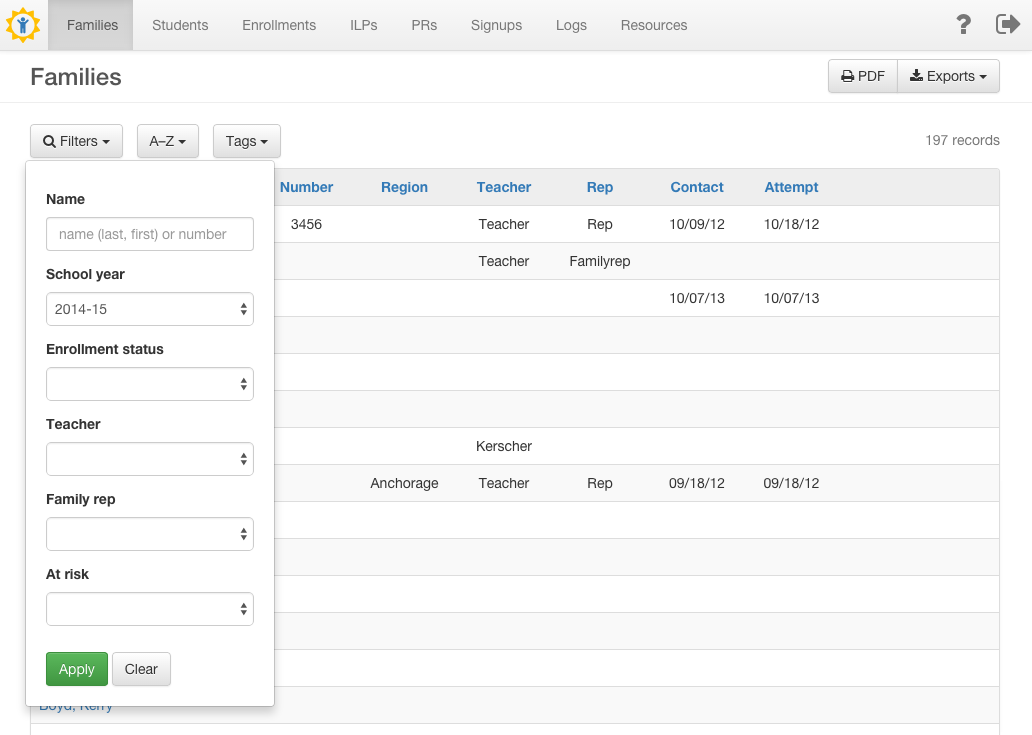
Where search criteria are being applied to the displayed list, click the xClear link in the blue-colored area to remove all search selections.