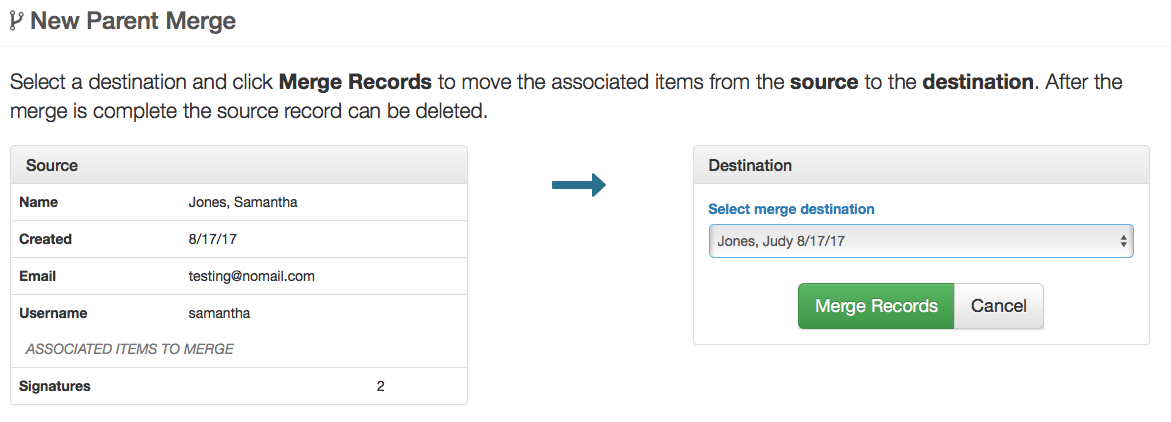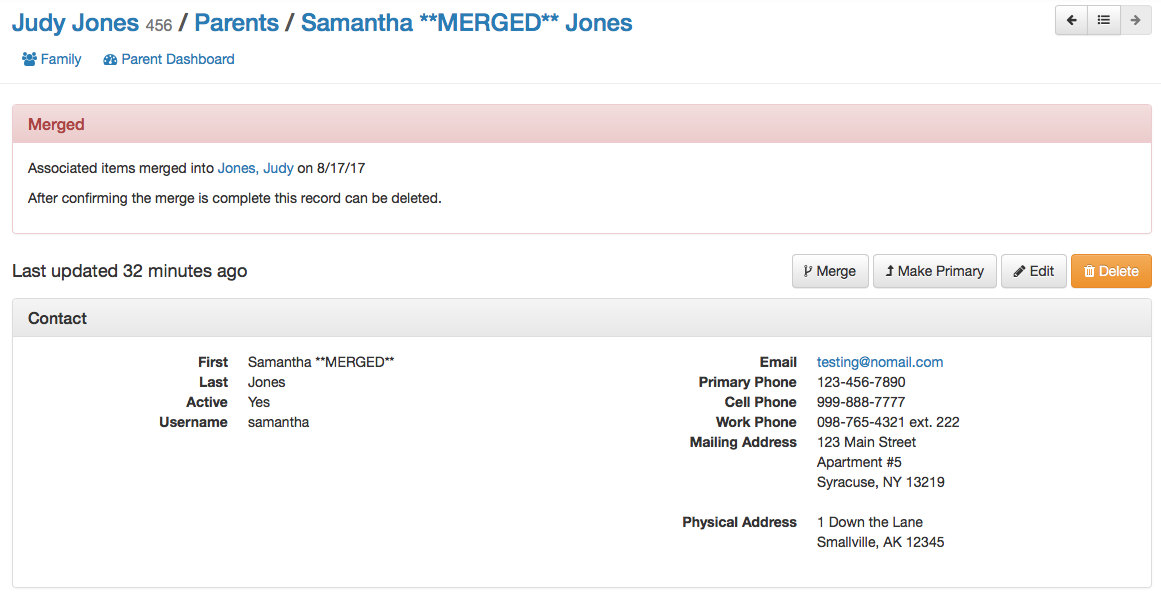Home / Registrar / Merging Records
General
Families, Students, and Parents records can be merged. Every merge has a source and a destination. The items associated to the merge source are moved to the merge destination. Data fields stored directly on the source are not moved or modified. It’s up to the person performing the merge to review the data fields and determine if any updates need to be made to the merge destination.
Each merge routine can be used individually to resolve duplicate records. However, they can also be used in combination to deal with complicated situations like a duplicate family that includes duplicate parents and students. In this case the families should be merged first then the duplicate parent and student records can be merged as necessary.
When the merge is complete the merge source record should be deleted.
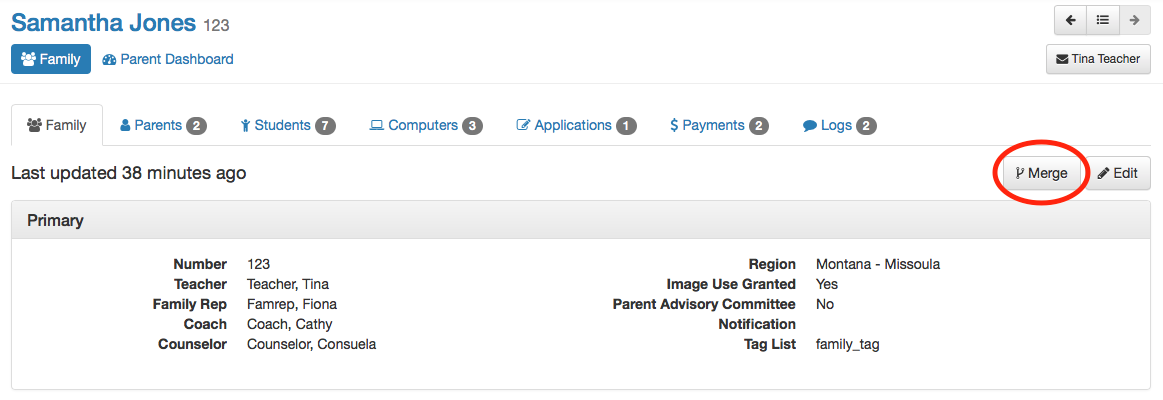
Merging Families
Navigate to the family that is going to be merged, the merge source. Click the Merge button to begin the merge process. Review the merge source information to ensure this is the correct record. Then select the merge destination from the pull-down. Family merges are limited to families with similar last names. If the source and destination families have different names then edit the source name to match the destination and proceed with the merge.
Modifications
- All associated items are moved to the destination including students, parents, and log entires
- A new parent record is created with the last name of the merge source and the first name **MERGED**
- A Merged box displays on the merge source with a link to the destination
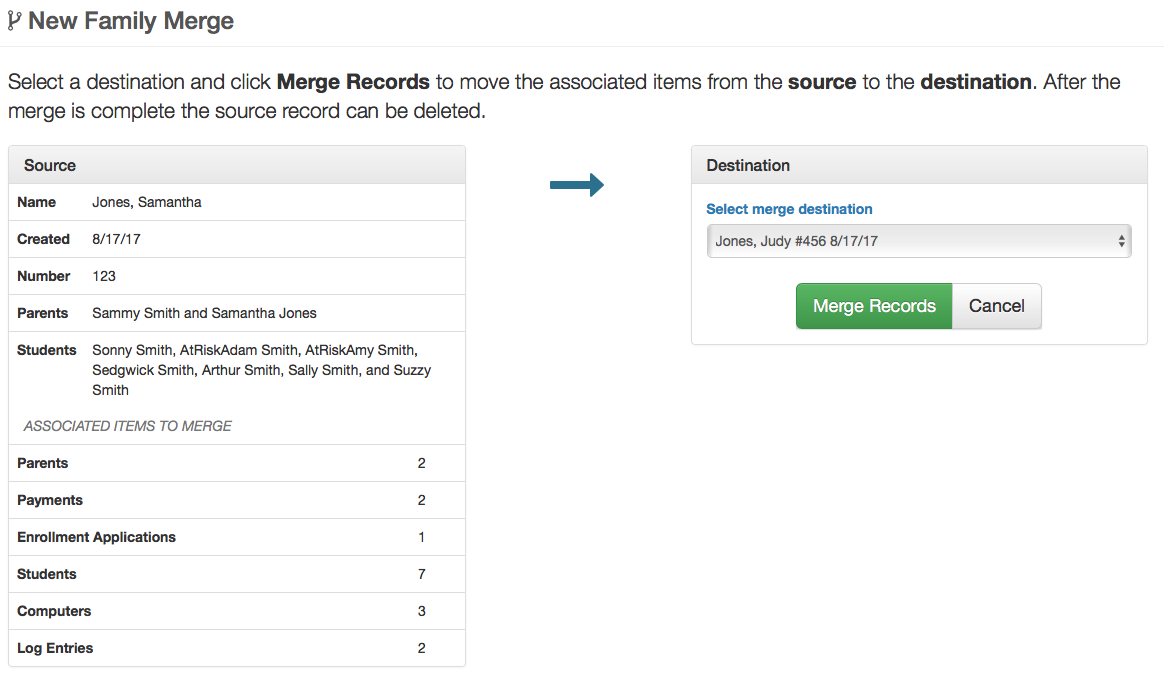
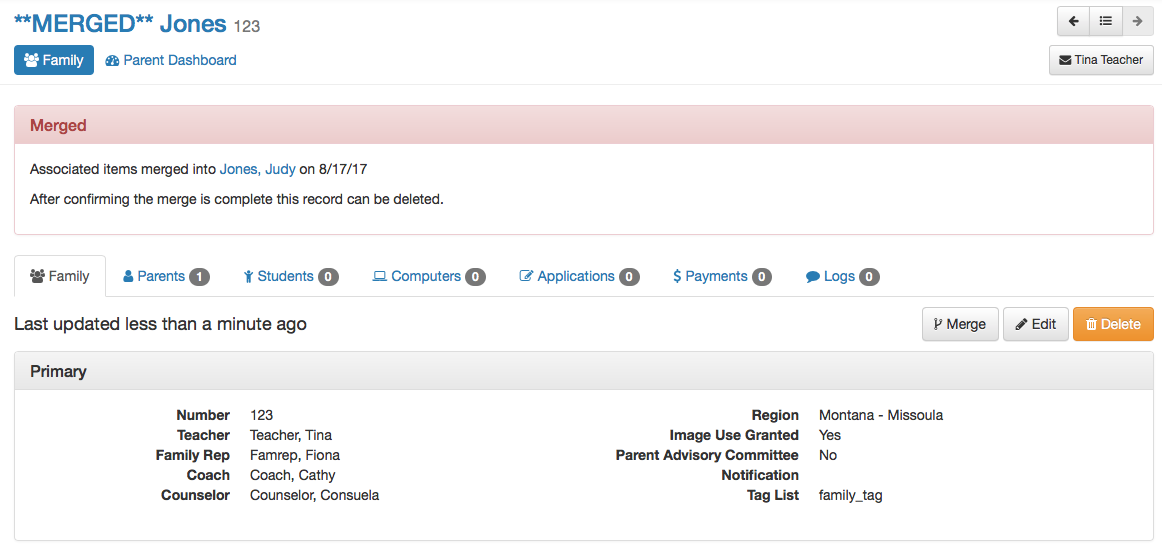
Merging Students
Navigate to the student that is going to be merged, the merge source. Click the Merge button to begin the merge process. Review the merge source information to ensure this is the correct record. Then select the merge destination from the pull-down. Student merges are limited students in the same family. If the source and destination students are in different families either merge the families or move the student to the other family first. Then proceed with the merge.
Modifications
- All associated items are moved to the destination including enrollments, assessments, and log entires
- The source student’s name is modified to add **MERGED** after the first name
- A Merged box displays on the merge source with a link to the destination
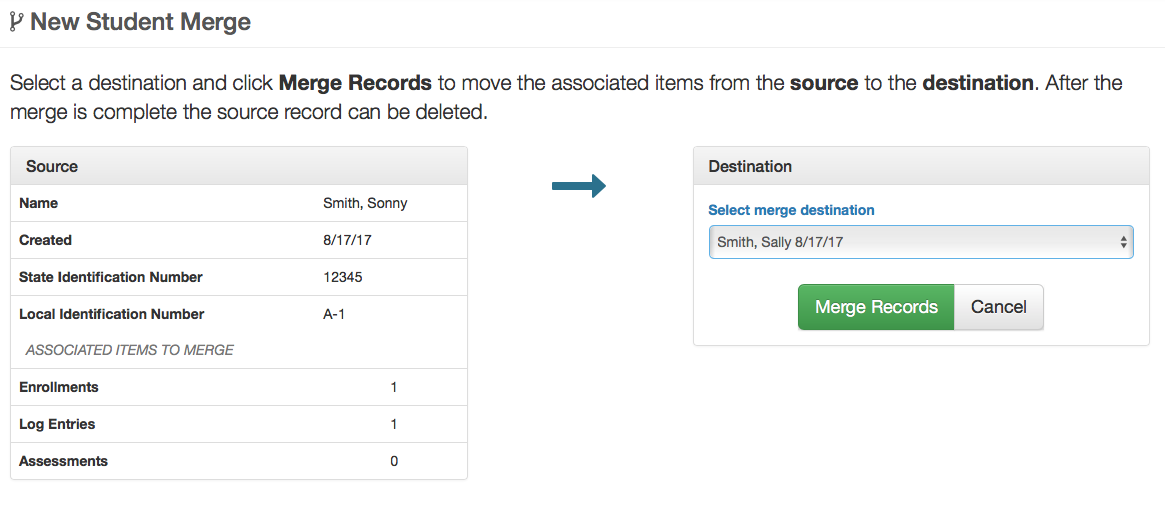
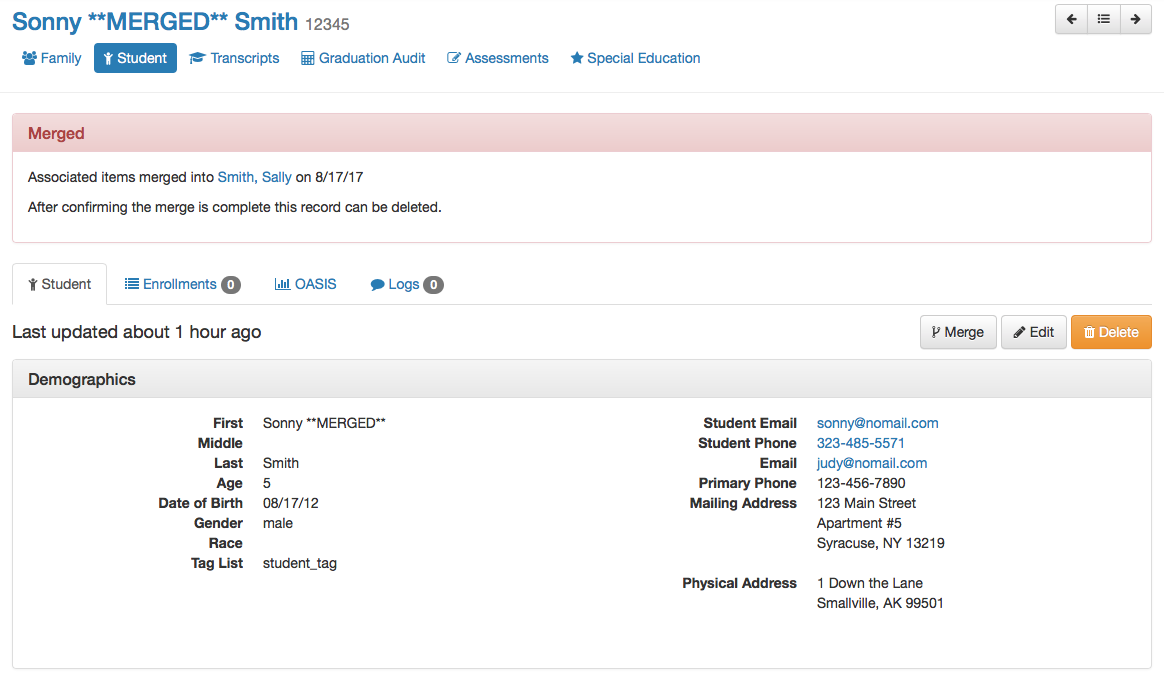
Parents
Navigate to the parent that is going to be merged, the merge source. Click the Merge button to begin the merge process. Review the merge source information to ensure this is the correct record. Then select the merge destination from the pull-down. Parent merges are limited parents in the same family. If the source and destination parents are in different families either merge the families or move the parent to the other family first. Then proceed with the merge.
NOTE: Parent records only need to be merged if there are signatures attached to the merge source.
Modifications
- Signature records are moved to the destination
- The source parents’s name is modified to add **MERGED** after the first name
- A Merged box displays on the merge source with a link to the destination