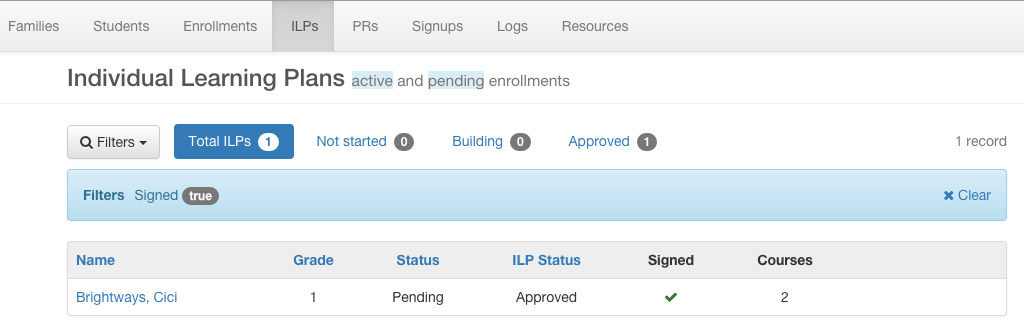Home / Teacher / Individual Learning Plan Signatures
Electronically Signed ILPs
When all courses on the ILP have been approved by the family’s advisory teacher, the ILP’s status will show as “Approved” and the parent will see a “Sign ILP” button. ONLY the logged in parent will be able to see this button and be able to electronically sign the ILP.
NOTE: Re-opening they ILP (by adding a course or changing a course status) will clear the signature. So, when the ILP is approved again it will prompt for signing again. ILP signatures are only available on current year and next year ILPs.
The Teacher will see that the ILP is “Awaiting Signature”.
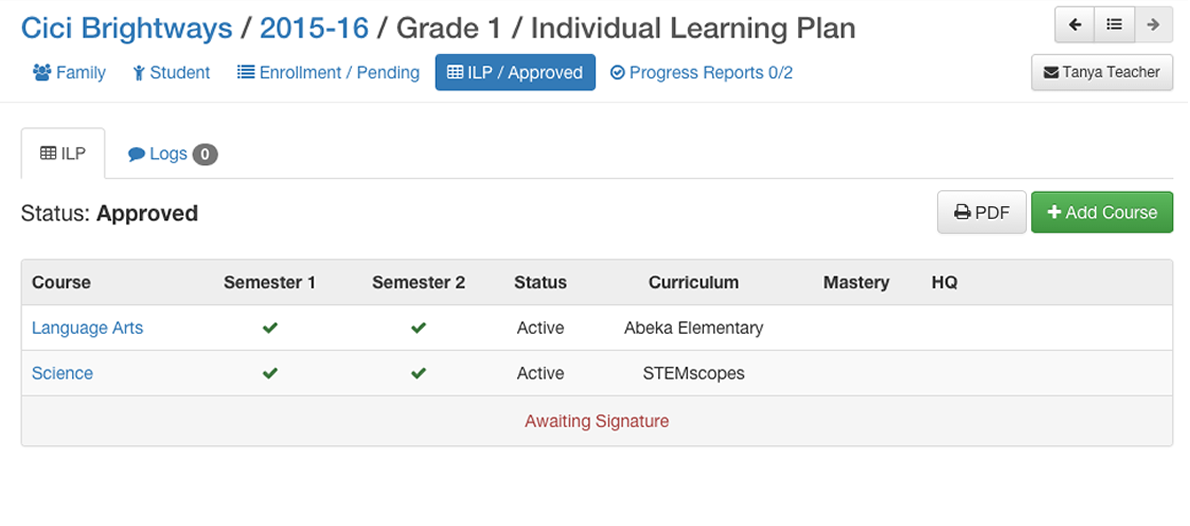
When the parent has signed the ILP, their name and the date completed will display.
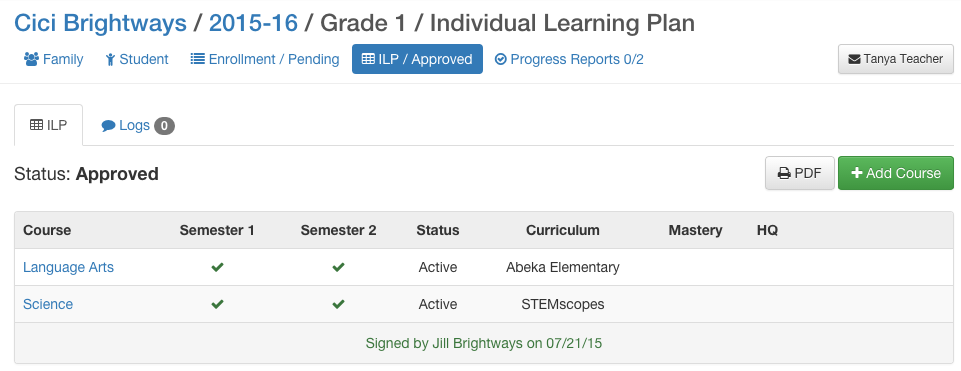
See the Family Help page to learn about how the parent signs an ILP.
Known limitation: It is possible for teachers/registrars to change and ILP after it has been approved and signed. However, the upcoming feature of the ILP history log will show that modifications were made after the signature.
Searching for Signed/Not Signed ILPs
Click the ILPs global tab at the top of any page, then click the Filters button to pop open the search fields. Select the search criteria you want to apply, especially including the Signed status (No or Yes).
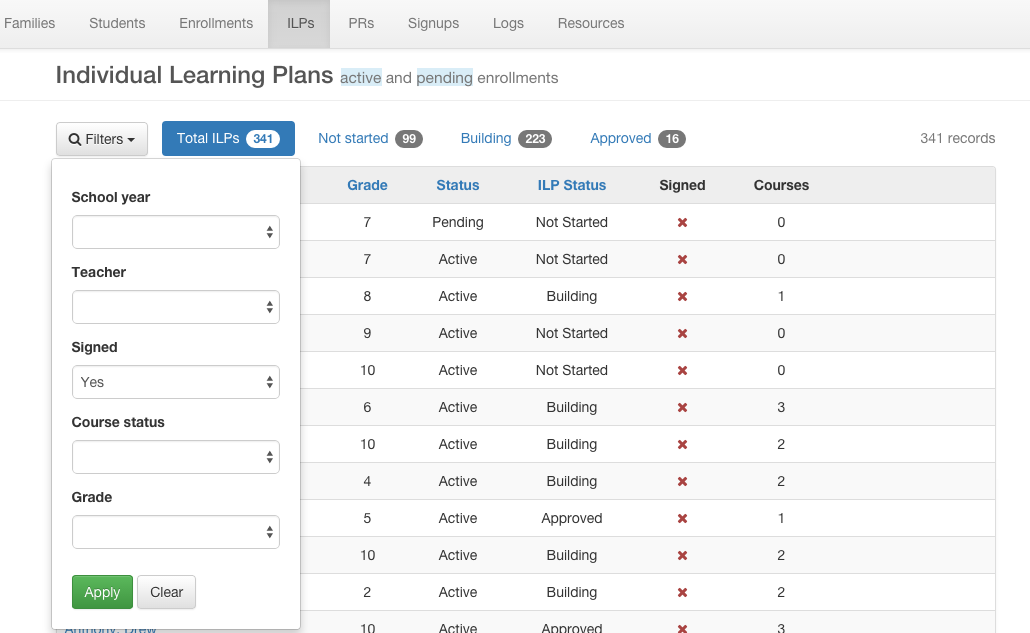
The search results will show matches to your criteria.