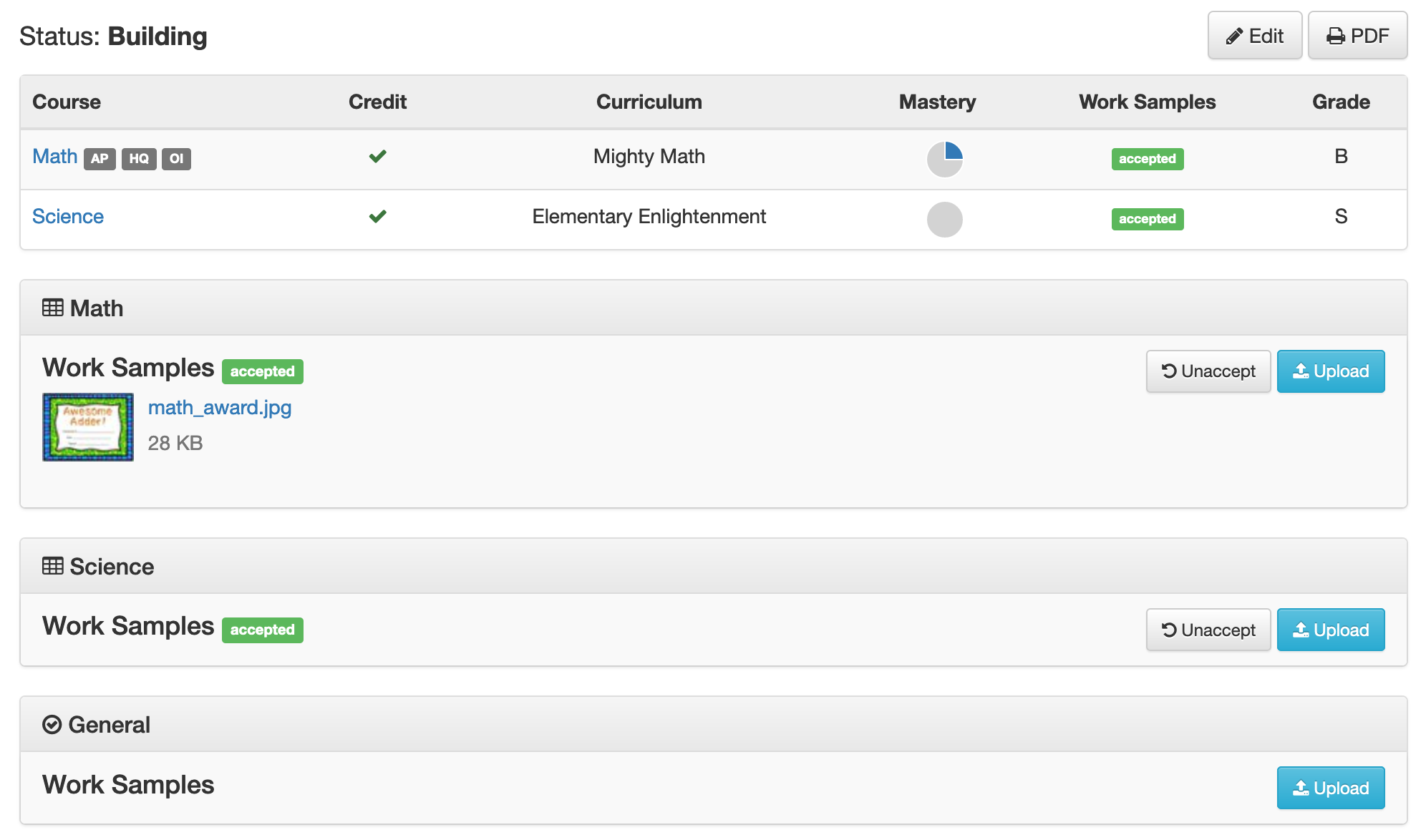Home / Teacher / Progress Report - Accept Work Samples
Accept by Course or All
When work samples are added to a course they are displayed with a pending status. A staff member can accept work samples for an individual course or for the entire Progress Report at once. To accept work samples for a course, click the Accept button for the course. To accept all the work samples click the Accept All Work Samples button at the top of the progress report.
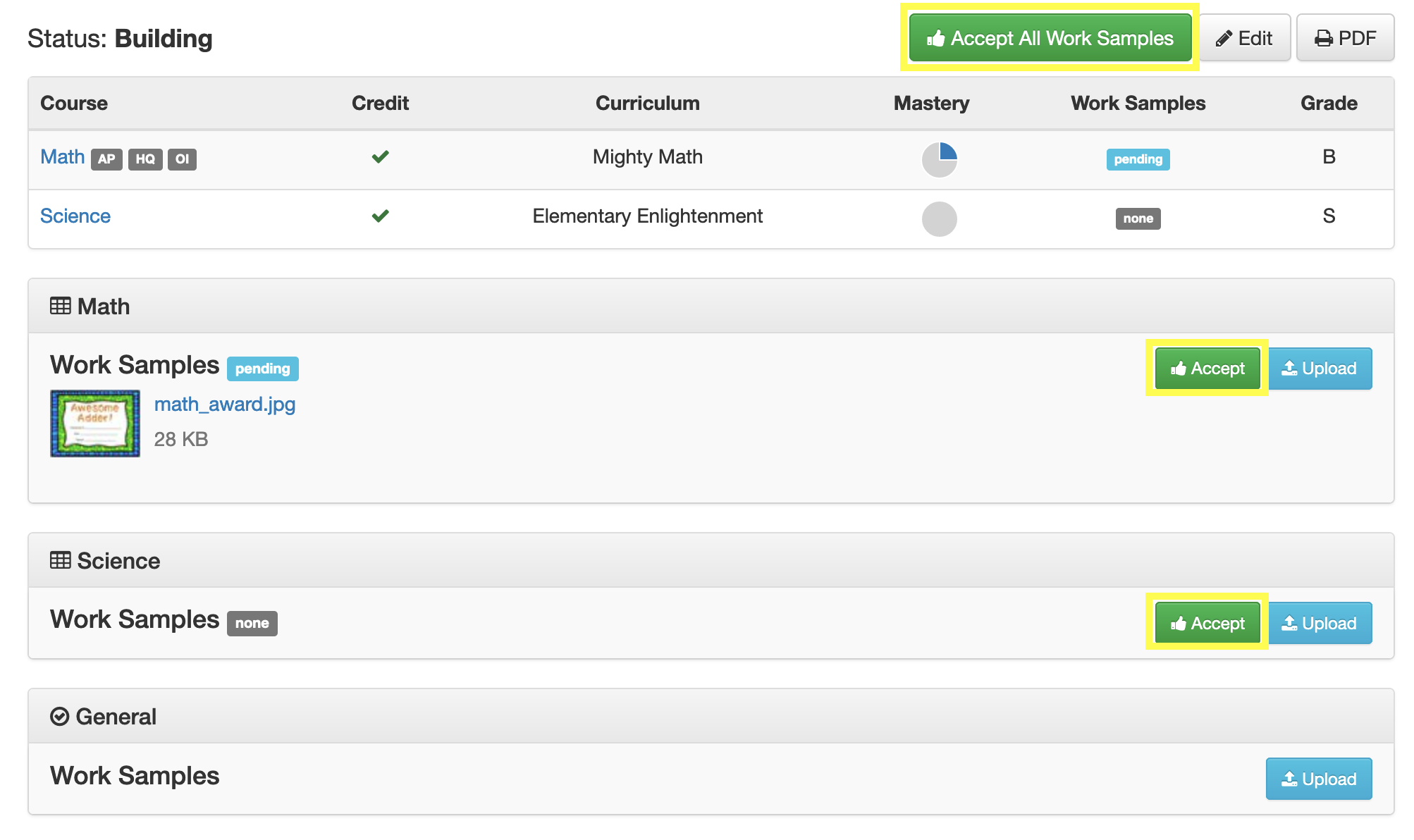
Work Sample Statuses
- None - no work samples are present
- Pending - work samples uploaded, but have not been accepted
- Accepted - work samples accepted
After work samples are accepted for a course the accepted status displays in both the summary table at the top of the Progress Report and next to the Work Samples heading in the course details section. Click the Unaccept button to set the course work samples back to a pending status.
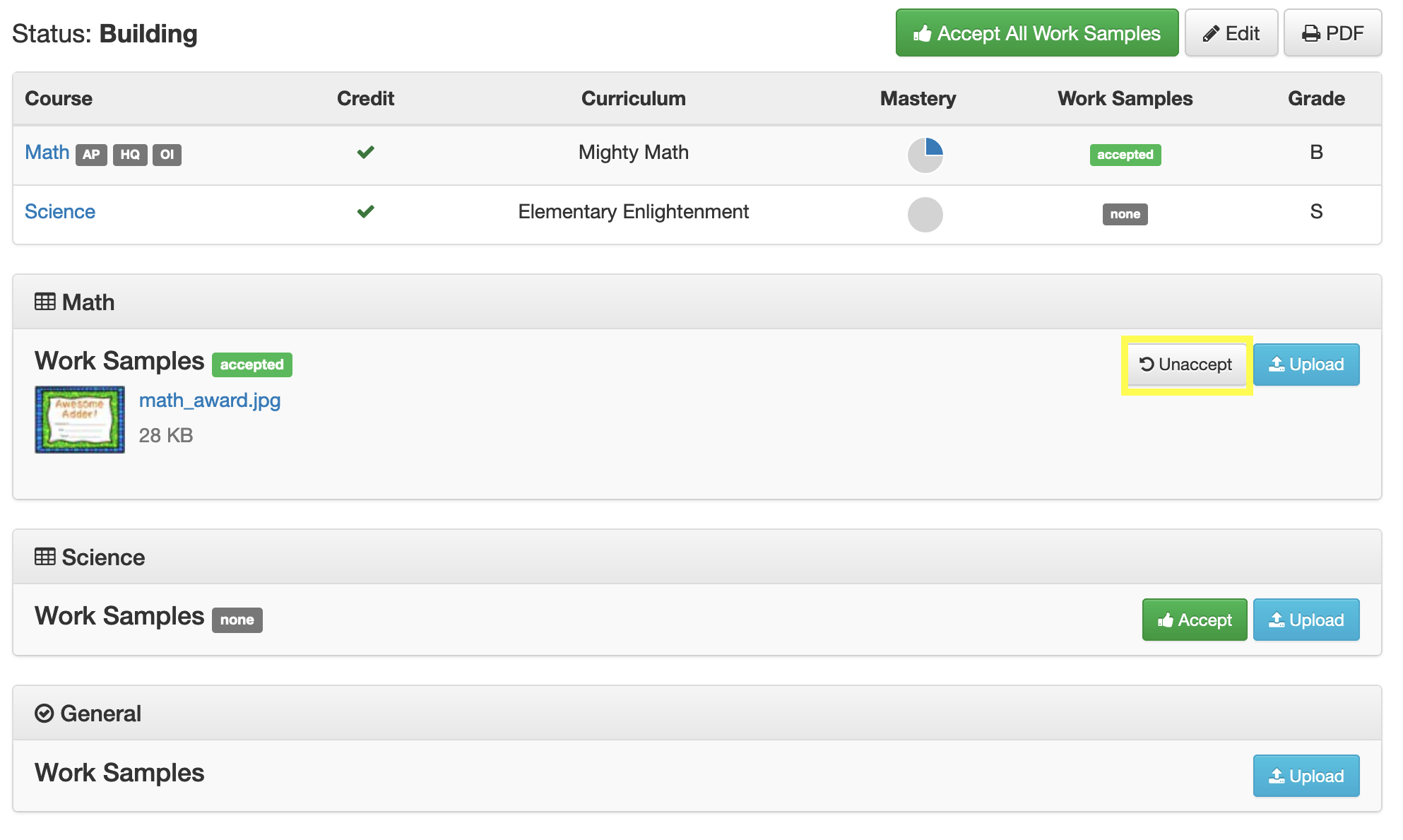
When work samples are accepted for all courses the Accept All Work Samples button will not be displayed. Note that work samples can be accepted for a course even when no files have been uploaded.