Home / Teacher / Log Entries
Log Entry Locations
Log entires can be entered in many locations in the application. Log entries are automatically associated to the item where the log entry is entered. Staff members can add a log entry to any items they have access to.
- Families
- Students
- Enrollments (can also be viewed and input from the ILP)
- Courses
- Progress Reports
- Computers
Add a Log entry
- Select the Logs tab and click the green Add Log button.
- Enter a short descriptive title and change date as needed
- Enter contact information if applicable
- Enter the log entry content by manually typing in comments or pasting in text from an external source.
- Click Create Log Entry
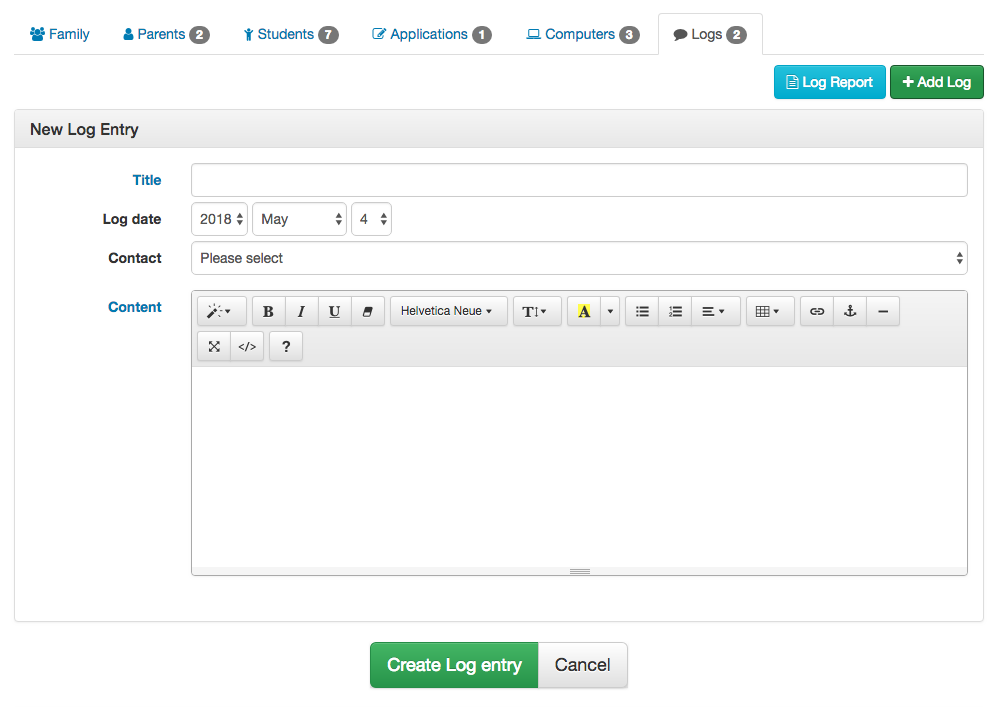
Edit a Log entry
All edits to log entires create a new log entry. The edited version will display with the edited flag. Previous versions of the log entry can be viewed by clicking the Icon.
Viewing Log Entries
- Individual Entry
- In Log Entries list, click Author name Display shows most updated version.
- To view entry’s editing history, click the icon.
- Family Report
- On the family Logs tab click the Log Report button.
- The family log report includes all logs associated to the family and the students in the family.
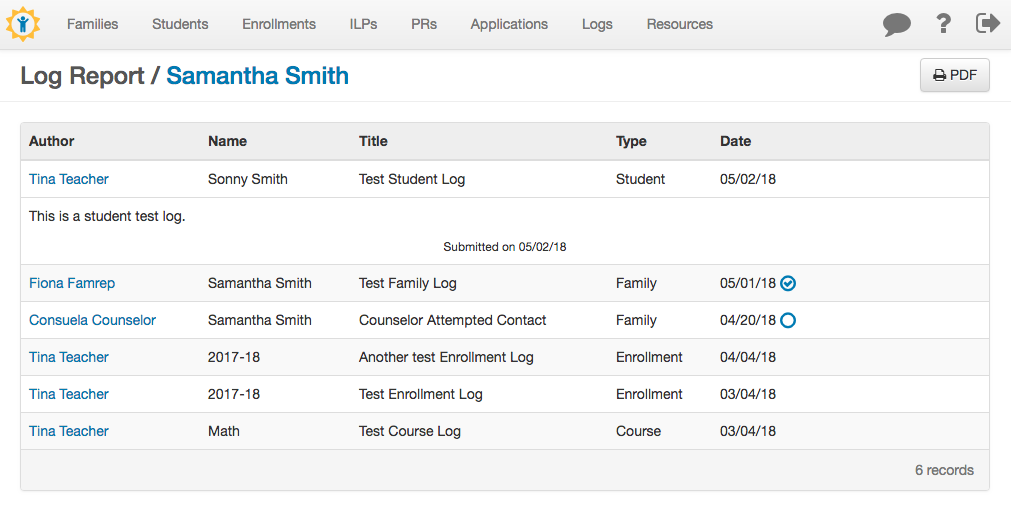
- Student Report
- On any page related to an individual student, click the Logs tab, then the blue Log Report button.
- The student log report includes all logs related to the student and log entries from their family. It does not include log entries from other students in the family.
- Author/LogType reports
- Click Logs navigation tab.
- Use filters to:
- Type in keyword to search Log Entry Title
- Use Author filter
- Use Type filter (Family, Student, Enrollment, Course, Progress Report)
- Search by contact type
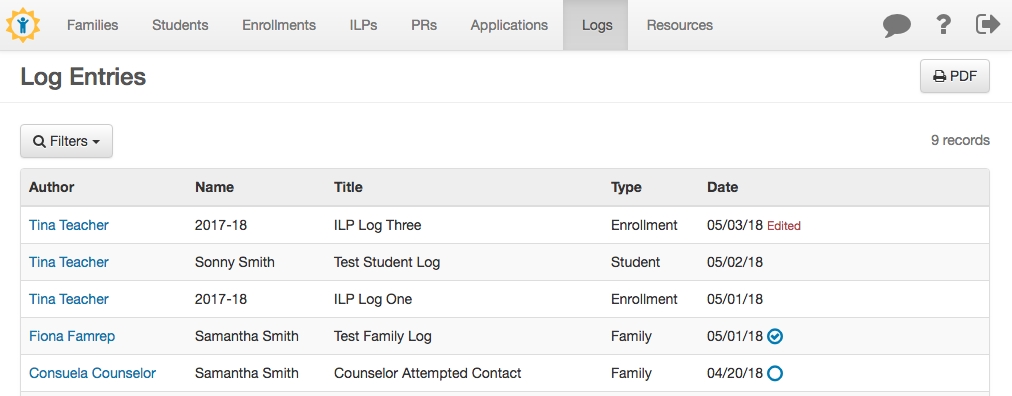
Use the icon on any page to save that page as a PDF, which you can print or email as an attachment.